Fix Bugs While Uninstalling "Google Chrome"
To uninstall "Google Chrome" in Windows 7,64-bit, the General method is
- Go to Control Panel
- Click on Programs
- In Programs and features, click Uninstall a program
- Choose Google chrome and click Uninstall
If the bug like "Please close all Google Chrome windows and try again" occurs then,
- Background running apps of chrome must be closed by using the following steps
- Open the Google Chrome browser and in the options Tab, open "Settings" .
- Under the System, two check boxes are present. Uncheck "continue running background apps when Google Chrome is closed".
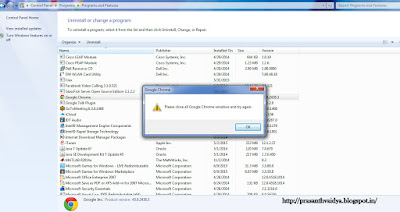 |
| Dialog from browser |
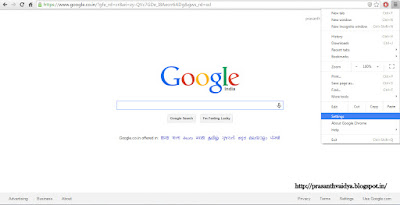 |
| Step:1 |
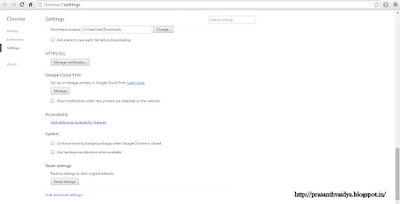 |
| Step:2 |
Now try once again to "uninstall Google Chrome ". If it doesn't work
- check for malware in your system.
- Download and install unlocker in your system.
Now try to uninstall chrome again. Hope this time you may not get the dialog shown above.
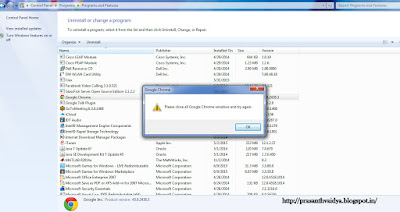
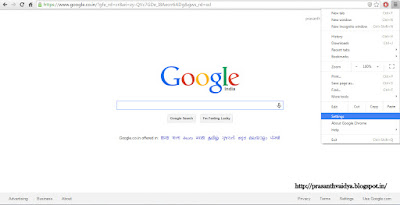
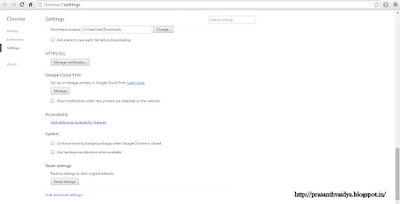
No comments:
Post a Comment